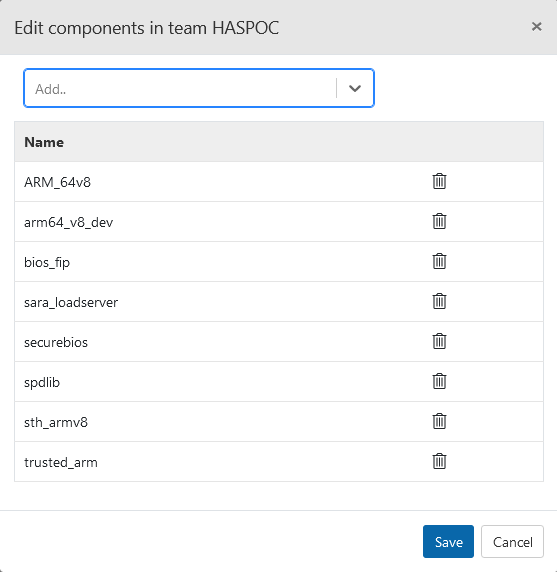Configure teams
Updated 2025-01-16 SBOM Central
You'll need appropriate permissions to do this.
-
Open Main menu/Teams page.
-
Select team.
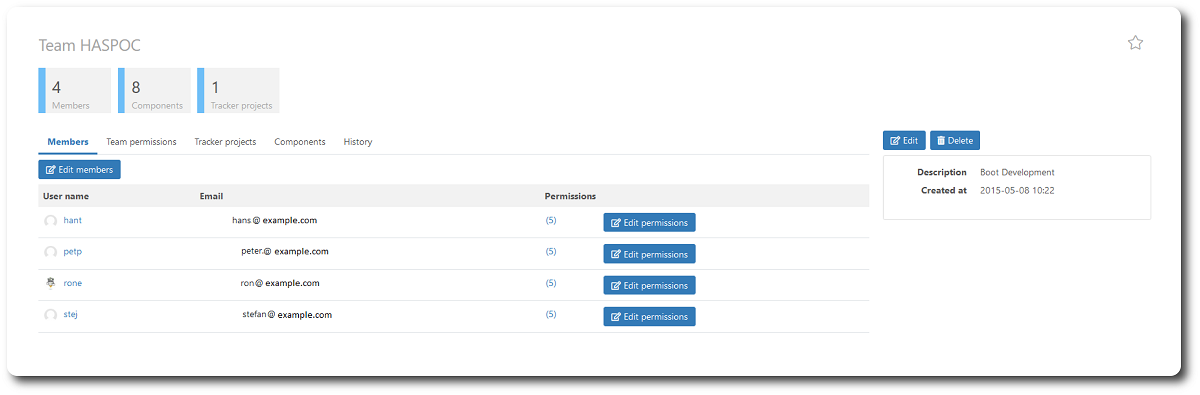
Add/Remove members
Add/Remove members to/from the team.
- In the Members tab, open Edit members pop-up window.
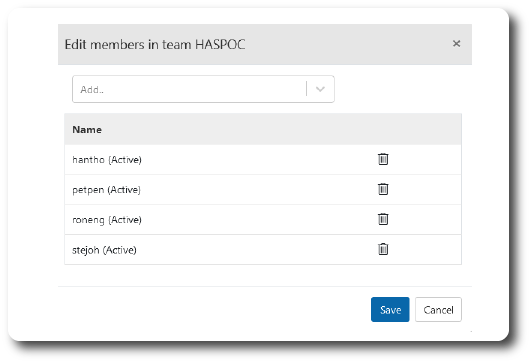
-
Add members to the team from the drop-down menu.
-
Remove members by clicking the member trash-cans.
-
Save
Configure team permissions
- In the Team permissions tab, open Edit permissions pop-up window.
- Select the permissions that will apply to all members of the team.
Configure user permissions
- In the Members tab, edit individual permissions for any member of the team by clicking the Edit permissions for the member.
Configure components.
The Components tab is for manual component management i.e. adding/creating/deleting components to select the ones visible to the Team.
Use this page to manage components in the meaning of Products. A component in SBOM Central is a generic designation regarding various types of components where the External collection component is the SBOM Central technical term for a Product.
Products are automatically created and assigned to a Team when uploading SBOMs.
- If the SBOM is manually uploaded, the Product is created for the Team the User is logged in to.
- If uploaded through the RestAPI, the Product is created for the Team where the Token belongs.
By switching teams a user can access different subsets of information. A user can also access editing capabilities depending on the permissions of their team and the permissions they are given within the team.
- In the Components tab,
a) open Create component and add to team pop-up window.
or
b) open Edit components pop-up window.
Add components from drop-down menu.
Remove components by clicking trash-cans.
Edit team.
- Edit Team name and description.
Delete team.
- Delete team: click the Delete button.