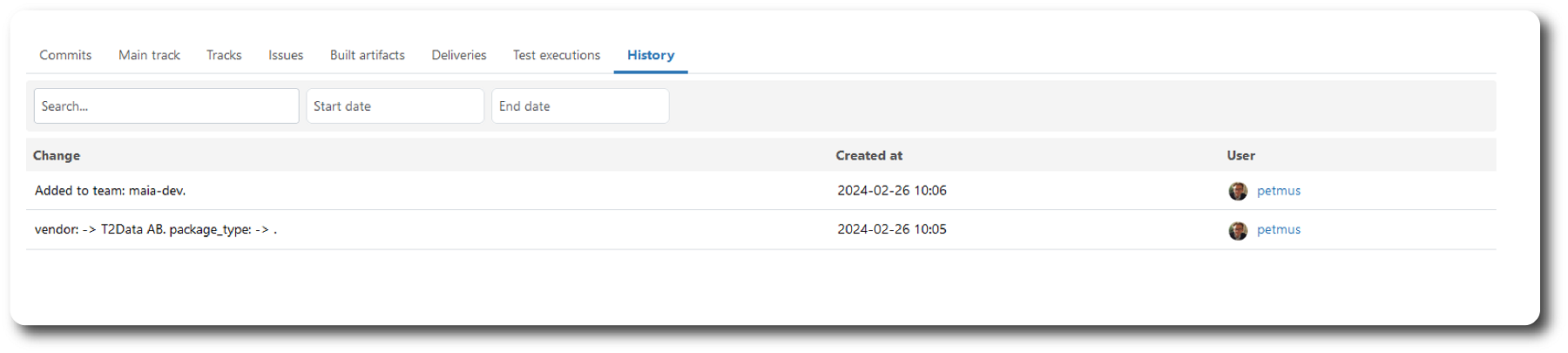Collection component show page
Updated 2024-09-29 - MAIA
The Collection component show page contains information and references related to a component.
The page has the following main areas:
-
Identity of the component.
-
Tabs row and unique content for each tab.
-
Button row
- Edit component
- Clone component
-
Information box.
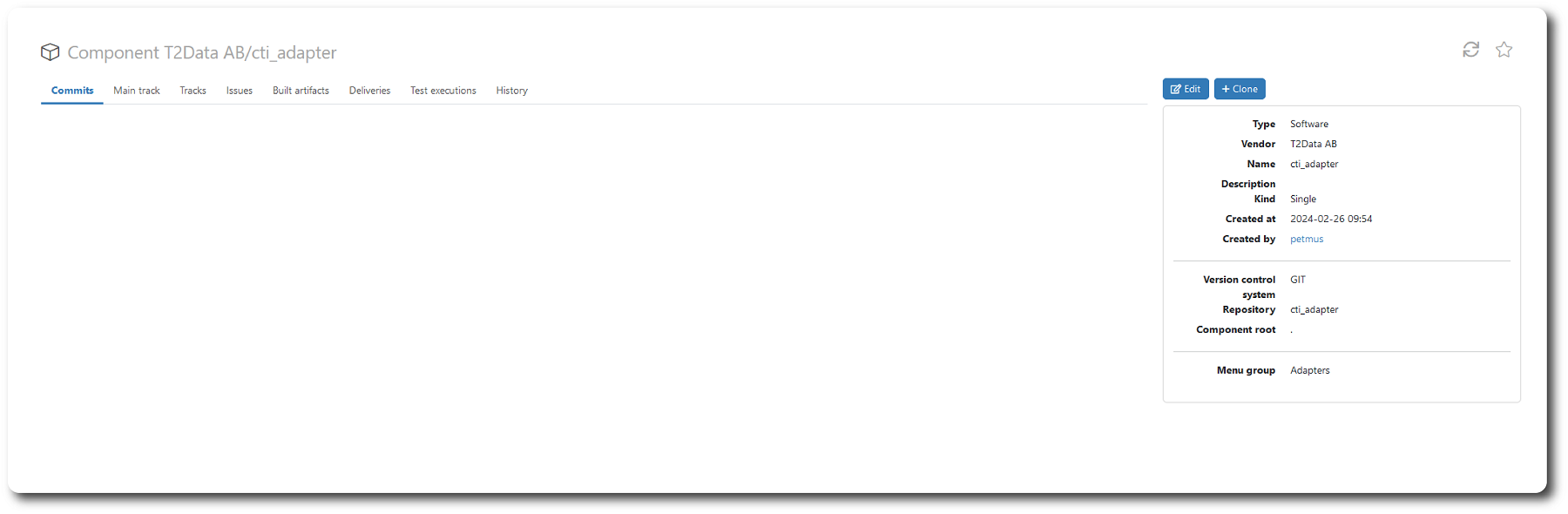
Tabs
| Name | Description |
|---|---|
| Commit | A list of code commits made to the component. |
| Main track | Activities recorded on the Main track for the last days. |
| Tracks | A list of all tracks (branches) created for the component. |
| Issues | A list of Issues related to the component. |
| Built artifacts | A list of builds of the component. |
| Deliveries | A list of existing delivery reports. |
| Test executions | A list of test executons on the component. |
| History | A list of manual data changes in the WebApp related to this build. |
Button row
- Edit button: Opens an edit box to modify the component data.
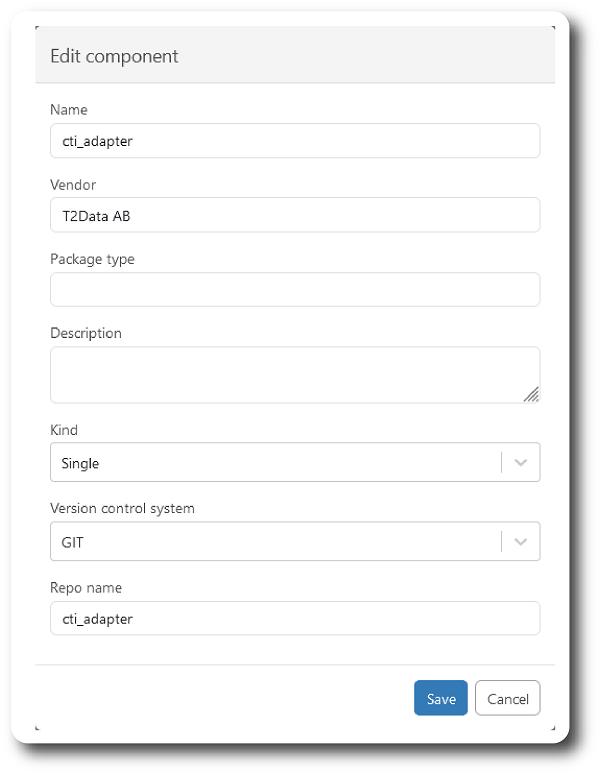
- Clone button: Opens a dialog to create a clone of the component.
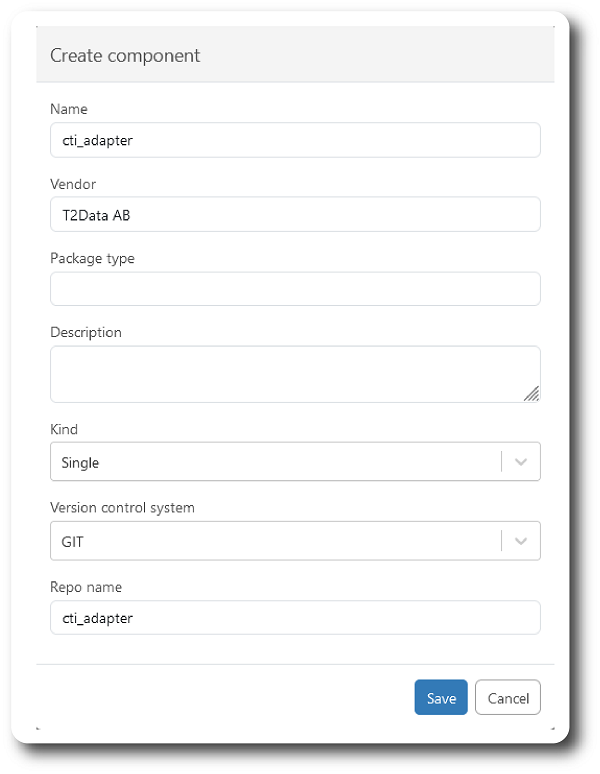
Information box
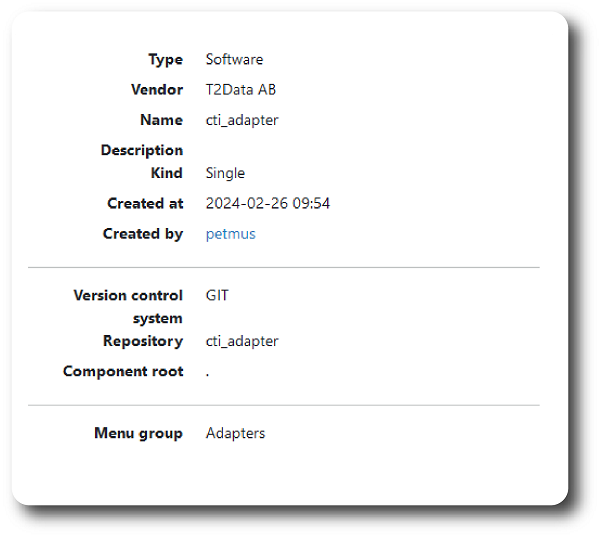
- Type: Operating system/Software application/Hardware/etc.
- Vendor: Organization creating the component.
- Name: Name of the component.
- Description: Description of the component.
- Kind: Kind of component, Single/Collection/External/External collection.
- Created at: Date/Time.
- Created by: Identity of the creator.
-
Version control system: Type of VCS.
-
Repository: Name of repository.
-
Component root: Position of component root in VCS.
-
Menu group: Positioning of a menu link to the component.
Commits tab
Updated 2024-09-29 - MAIA
The tab contains a list of all commits, with the newest on top.
The commits table displays all commits within the scope of present permissions. If the user performs a search (filter), the table displays the results from the search.
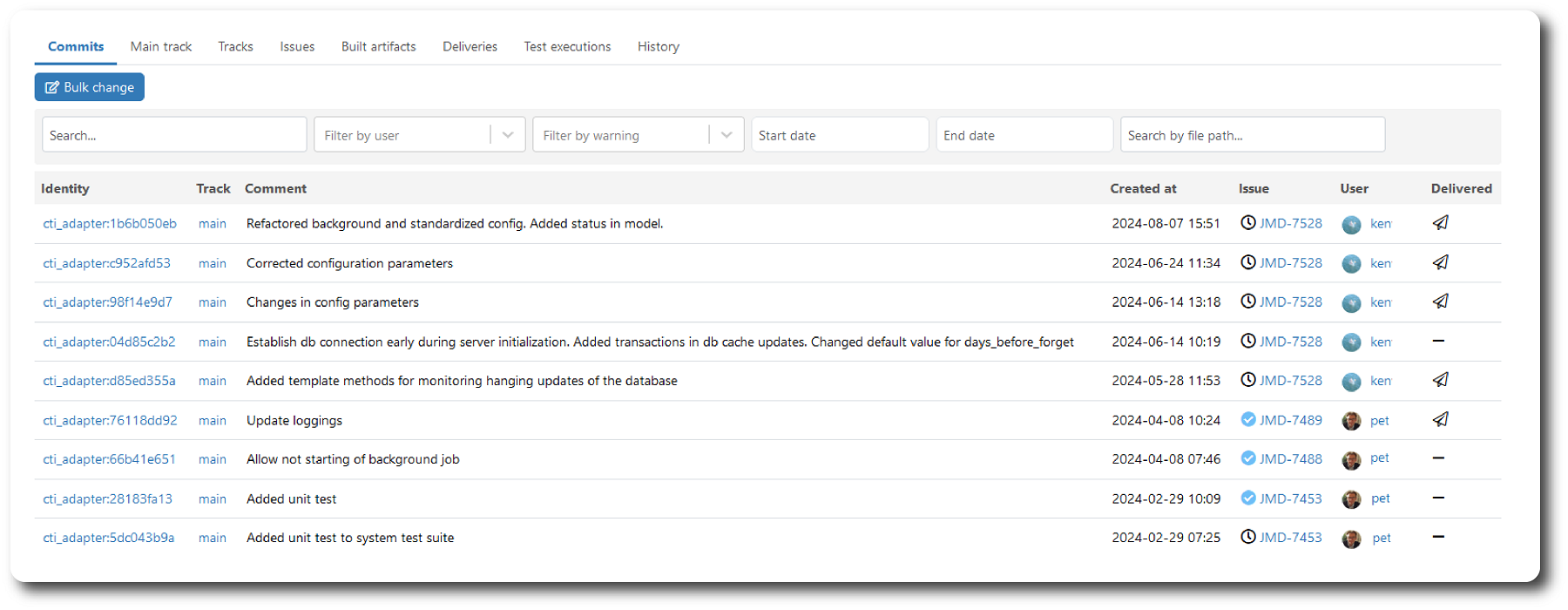
Table description
| Heading | Description |
|---|---|
| Identity | The MAIA identity of the commit, and a link to the Commit show page. |
| Track | The name of the component:track, and a link to the Track show page. |
| Comment | The commit comment. |
| Created at | The time commit was created in MAIA. |
| Issue | The Issue identity related to the commit (first issue if more than one), its status, and a link to the Issue show page. |
| User | User performing the commit, and a link to the User show page. |
| Delivered | Displays whether the commit is included in a Delivery report. |
Button
A Bulk change button on top of the page.
Pushing the button opens a multiselect page to perform bulk changes like:
- Resolve issue
- Ignore warning
- Reactivate warning
Filters
| Filter by | Description |
|---|---|
| Search | Search table info. |
| User | Filter by user |
| Warning | Filter on warnings |
| start date | Select a start date to narrow the search. |
| end date | Select a end date to narrow the search. |
| ... file path | Search by file path |
Main track tab
Updated 2024-09-29 - MAIA
The main track tab contains a list of the latest activities, like commits & builds, related to the component main track.
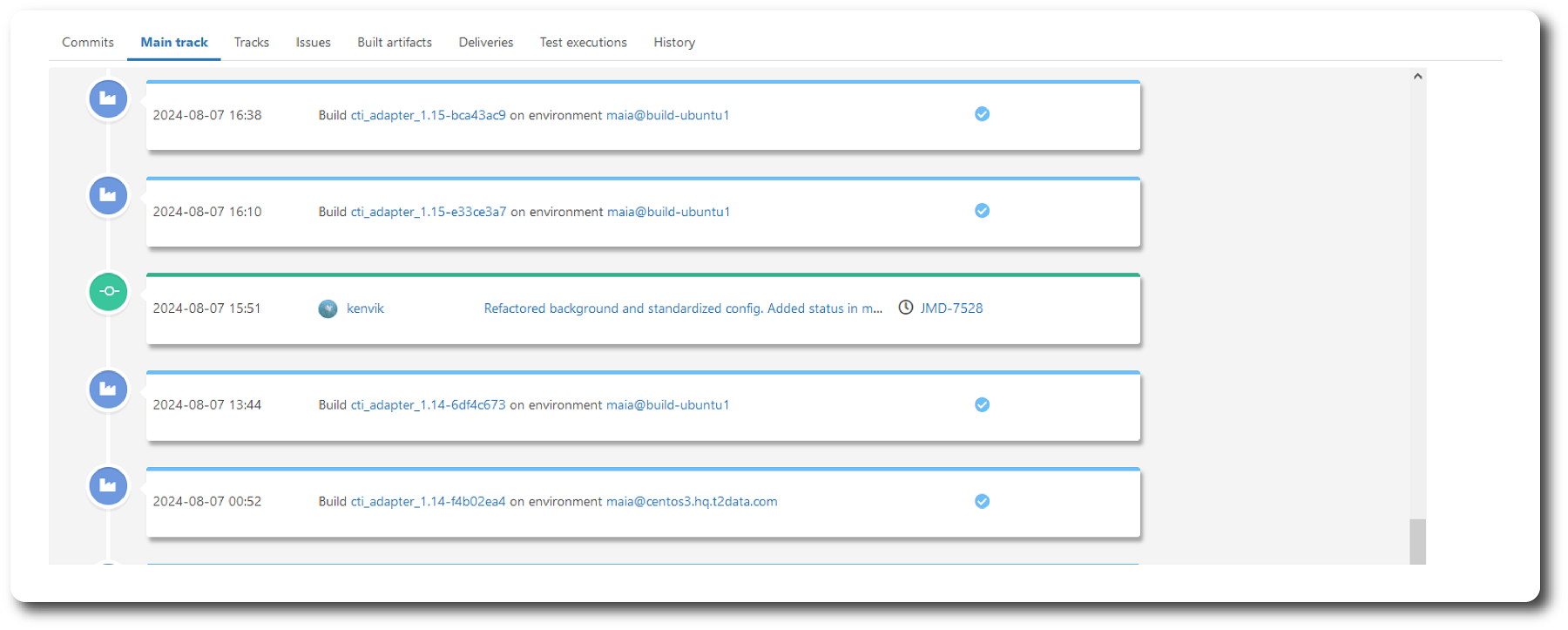
Tracks tab
Updated 2024-09-29 - MAIA
The tab contains a list of existing tracks for the component.
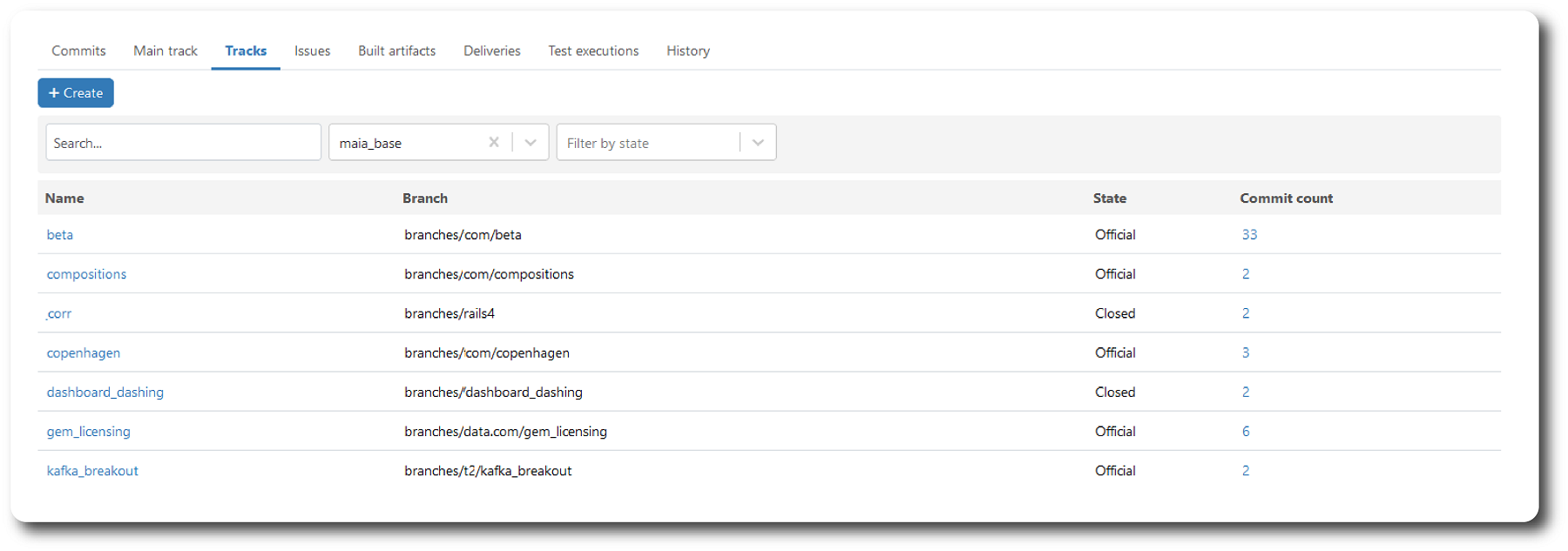
Table description
| Heading | Description |
|---|---|
| Name | The name of the track. |
| Branch | Branch location. |
| State | State of track: Official, Inofficial, or Closed. |
| Commit count | Number of commits in the track. |
Button
A Create button is on top of the tab.
Pushing the button opens a dialog to create a new track.
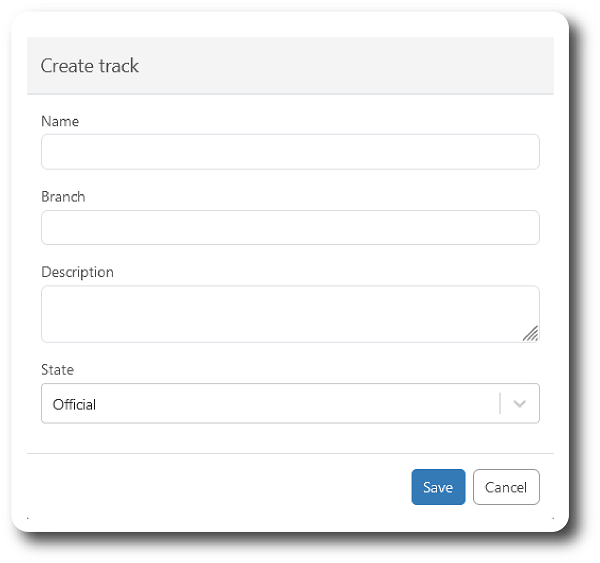
Filters
| Filter by | Description |
|---|---|
| Search | Search table info. |
| Component | Filter by component name |
| State | Filter on track state |
Issues tab
Updated 2024-09-29 - MAIA
This page contains a listing of all Issues registered in MAIA related to the component, sorted with the latest registration on top.
The table displays all Issues within the scope of present permissions. If the user performs a search (filter), the table displays the results from the search.
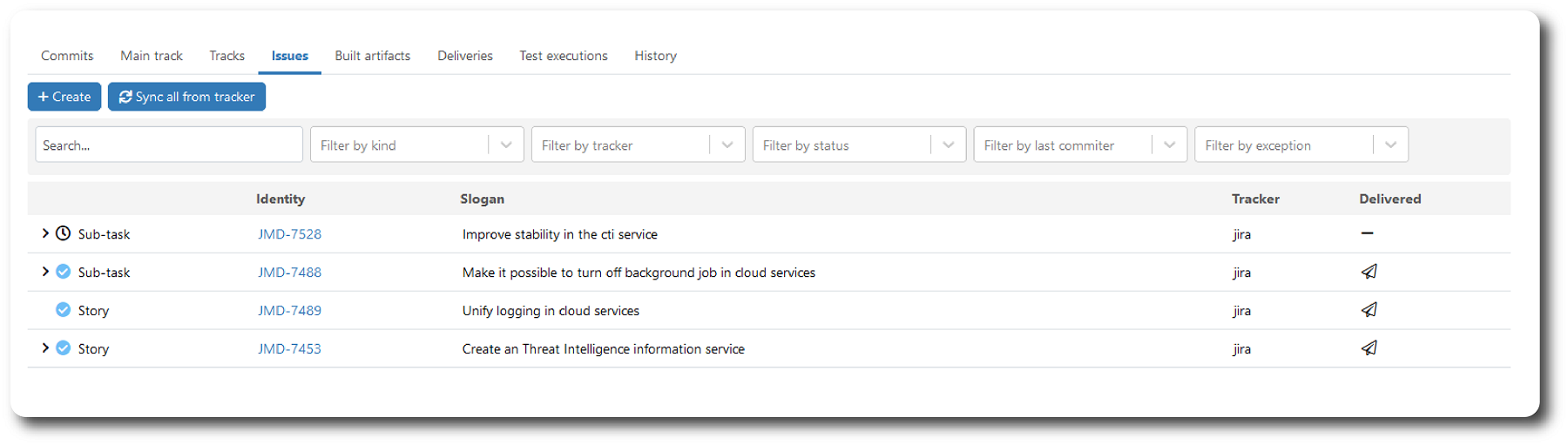
Table description
| Heading | Description |
|---|---|
| Identity | The ITS Issue identity and type, and a link to the Issue show page. |
| Slogan | The Issue slogan fetched from the ITS. |
| Tracker | Tracker identity (set in the Global setting). |
| Delivered | Displays whether the Issue is included in a Delivery report. |
Buttons
- A Create button to create a local Issue in MAIA + selecting a tracker project for it. The Issue will later be synchronized with the ITS configured for the selected tracker project.
- A Sync all from tracker button to start a background process synchronizing all Issues with its corresponding ITS.
Filters
| Filter by | Description |
|---|---|
| Search | Search table info. |
| Kind | Filter by kind of Issue |
| Tracker | Filter on configured trackers |
| Status | Filter on Issue status (Open/Done/Differing/Unknown) |
| Last committer | Last user to commit with reference to the Issue |
| Exception | Search exceptions/errors. |
Additional info
Issues are sorted in the order they are registered in MAIA. For Issues having a relation (parent/child) to other Issues, the list of related Issues can be opened in the table for each Issue. See example below:
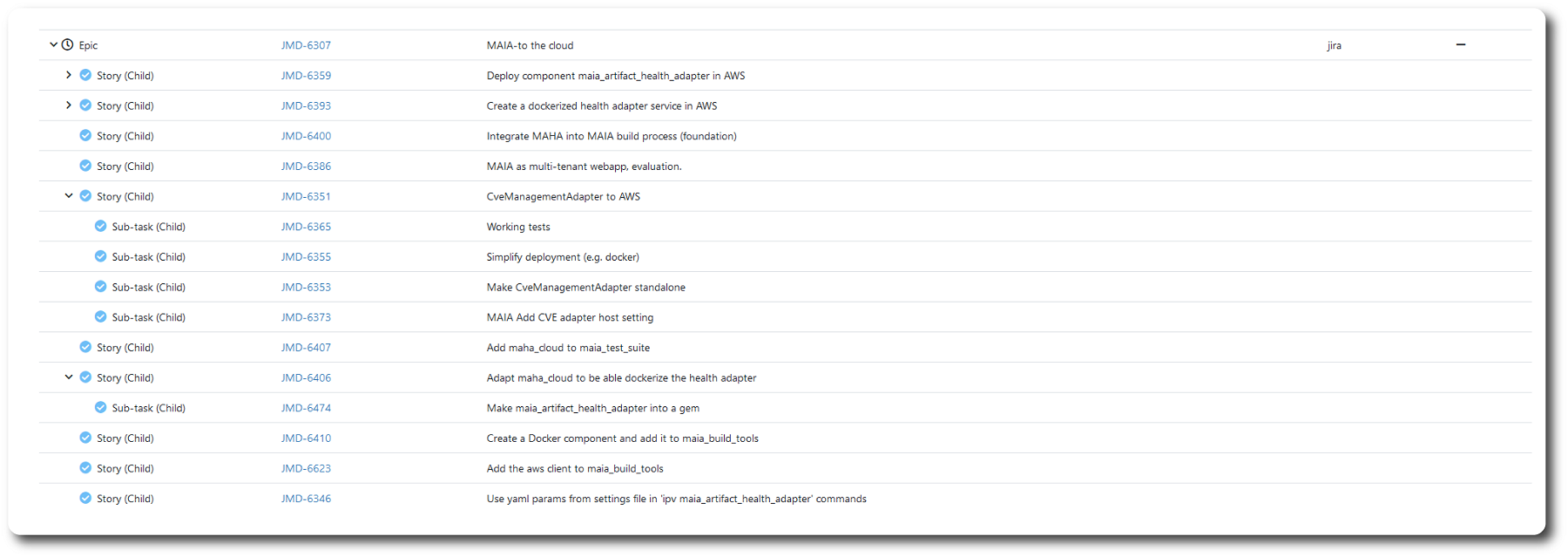
Built Artifacts tab
Updated 2024-09-29 - MAIA
The tab contains a list of all artifacts built from the component, sorted with newest on top.
The built artifacts table displays all builds the current team has permission to see. If the user performs a search (filter), the table displays the results from the search.
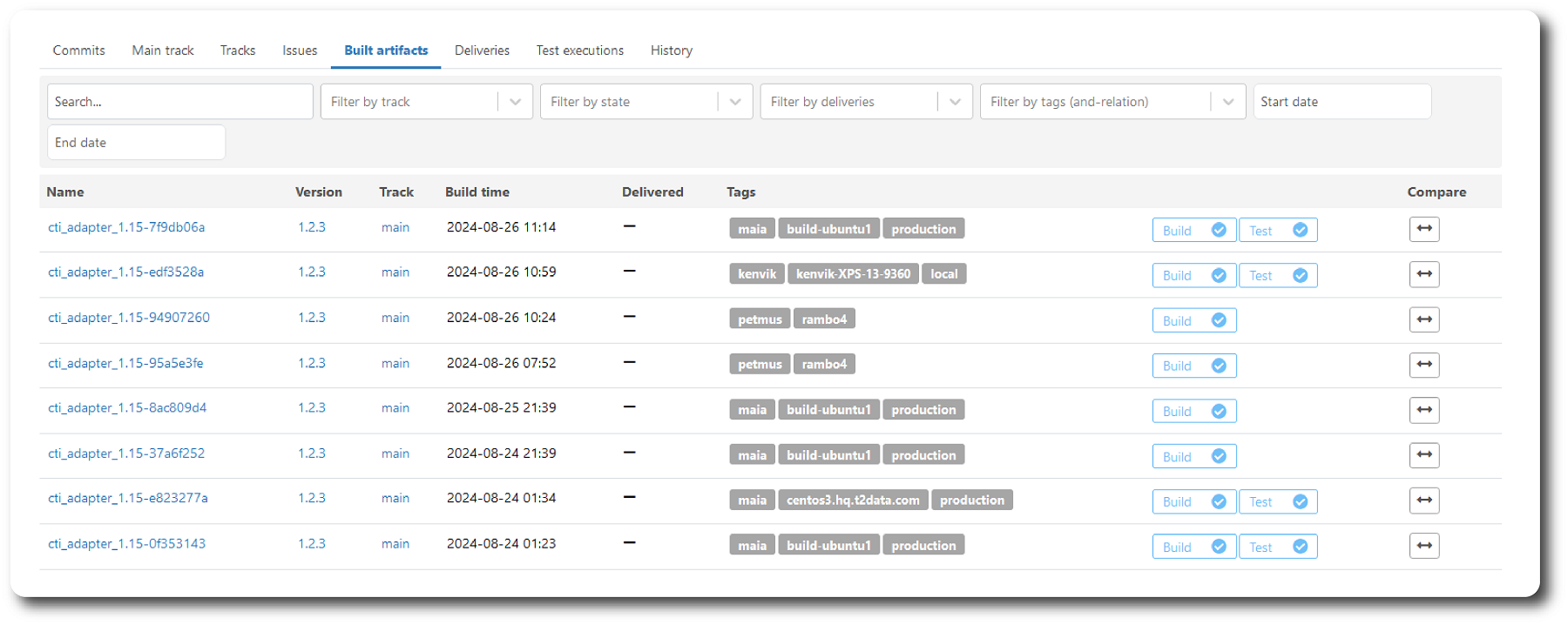
Table description
| Heading | Description |
|---|---|
| Name | The name (label) of the build, and a link to the Built artifact show page. |
| Version | The version of the component that was built. |
| Track | The name of the component:track that was built, and a link to the Track show page. |
| Build time | The time the build finished. |
| Delivered | Displays whether the build has a delivery report. |
| Tags | The tags on the build. |
| Status | Build status (and Test status if present) as symbols. |
| Compare | Select button for a comparison. |
Filters
| Filter by | Description |
|---|---|
| Search | Search the Name of an artifact. |
| track | Select track to narrow the search. Track can only be selected after component selection. |
| state | Select state of the build to narrow the search. |
| deliveries | Select whether a the artifact has delivery reports to narrow the search. |
| tags | Select one or more tags to narrow the search. |
| start date | Select a start date to narrow the search. |
| end date | Select a end date to narrow the search. |
Compare
Compare two Builds (of the same type) by pushing the compare select buttons in the built artifacts table.
A new windows is opened on top, specifying the builds to be compared. When two builds are selected: push the compare button to open a new Artifact Diff page, showing the differences.
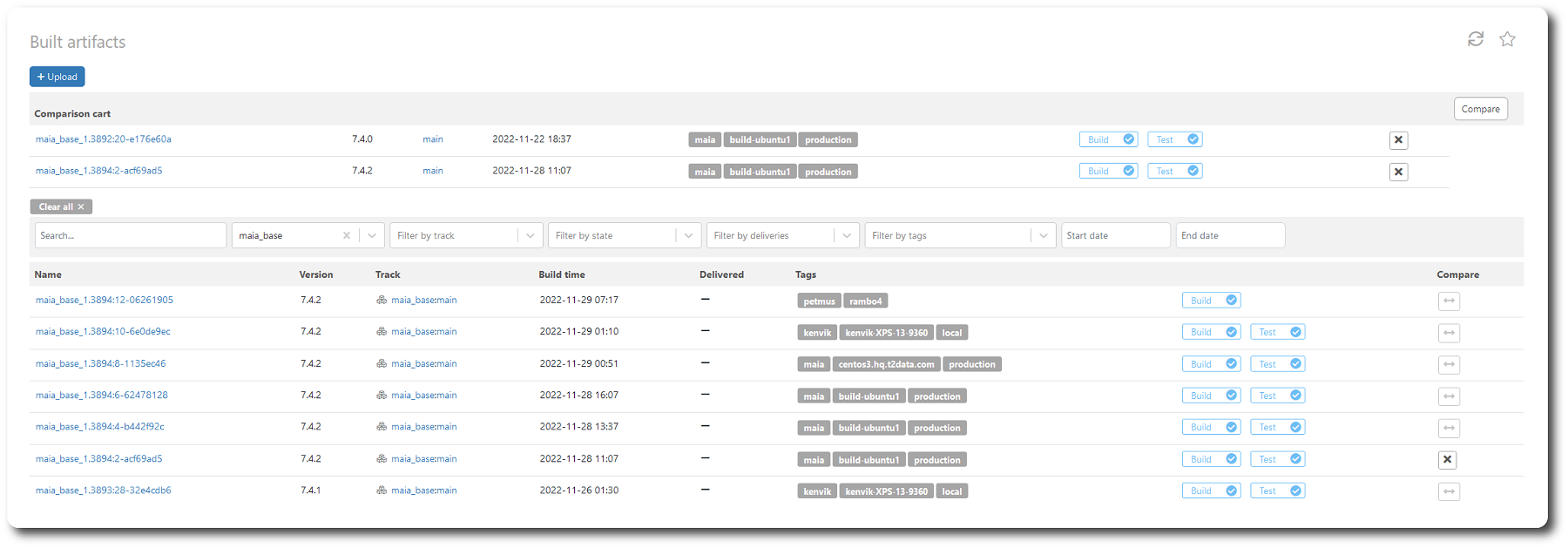
Deliveries tab
Updated 2024-09-29 - MAIA
This tab contains a list of all delivery reports for the component, with the newest on top.
The delivery reports table displays all reports the current team has permission to see. If the user performs a search (filter), the table displays the results from the search.
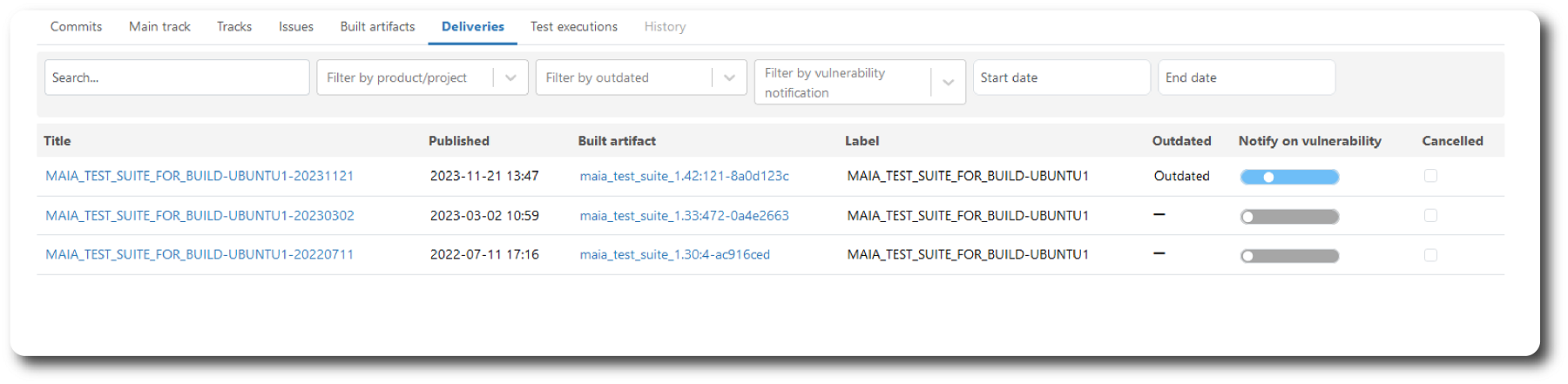
Table description
| Heading | Description |
|---|---|
| Title | The name of the delivery report with a link to the Delivery report show page. |
| Published | Published day:time |
| Built artifact | The artifact that has been built and is referenced by the report. Contains a link to the Built artifact show page. |
| Label | The delivery label |
| Outdated | Outdated indicates that data in the report has changed and a new report should be generated. |
| Notify on vulnerability | The lowest priority level to get a notification on new vulnerabilities. |
| Cancelled | Cancel the delivery report. |
Filters
| Filter by | Description |
|---|---|
| Search | Search the Name of an artifact. |
| Product | Filter by products. |
| Outdated | Filter by outdated. |
| Vulnerability notification | Filter by level of notification |
| start date | Select a start date to narrow the search. |
| end date | Select a end date to narrow the search. |
Delivery report show page
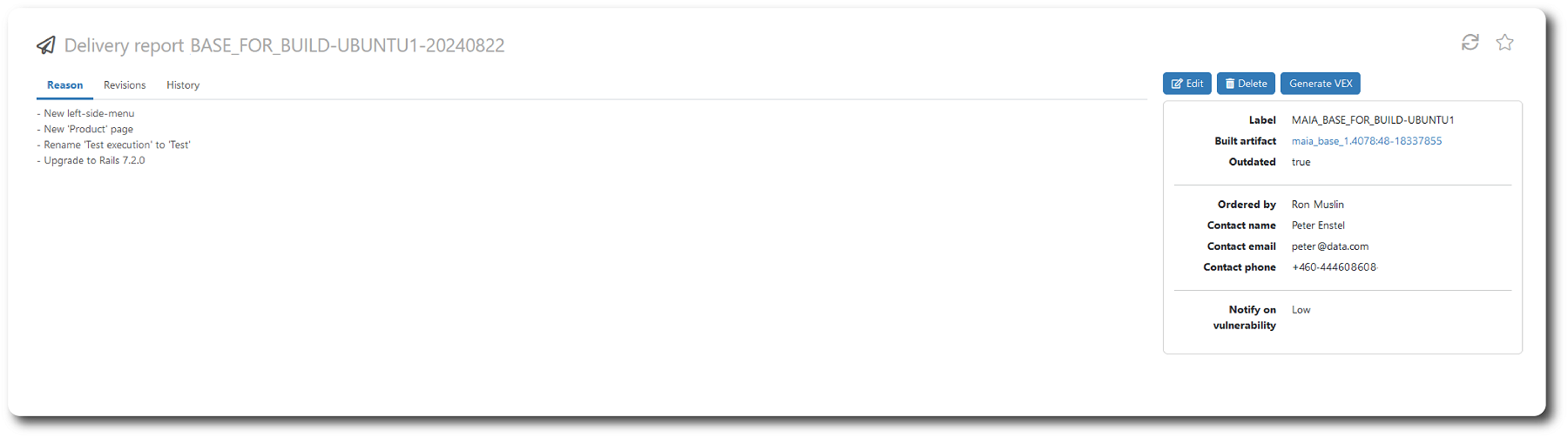
Button row
-
Edit button: Opens an edit box to modify the Delivery report content. Creates a new revision of the report.
-
Delete button: Deletes the delivery report.
-
Generate VEX button: Generates a VEX report for the delivery.
Information box
- Label: The delivery label
- Built Artifact: The artifact that has been built and is referenced by the report. Contains a link to the Built artifact show page.
- Ordered by: Identity of the responsible person.
- Contact name: Name of contact.
- Contact email: Email of contact.
- Contact phone: Phone of contact.
- Notify on vulnerability: The lowest level of notification.
Reason
Reason for delivery.
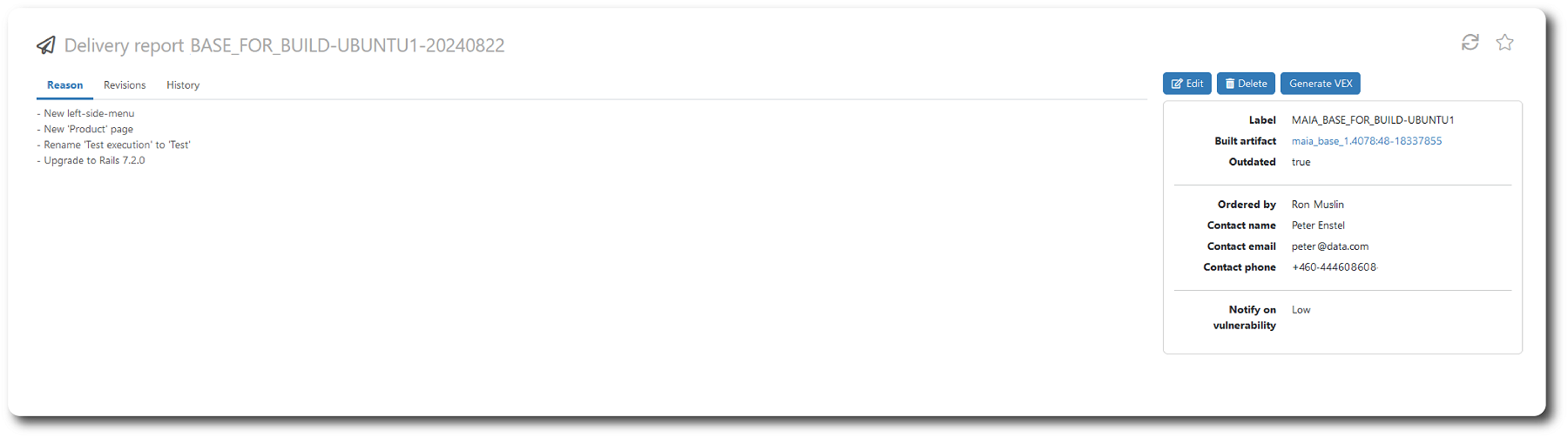
Revisions
Versions of the delivery report.
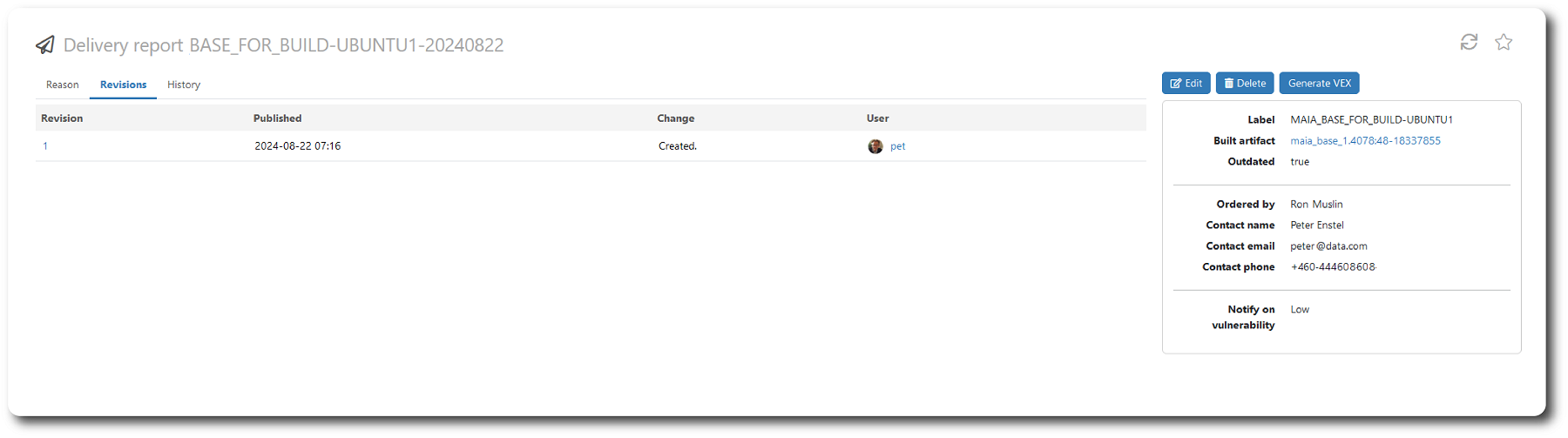
History
Change history.
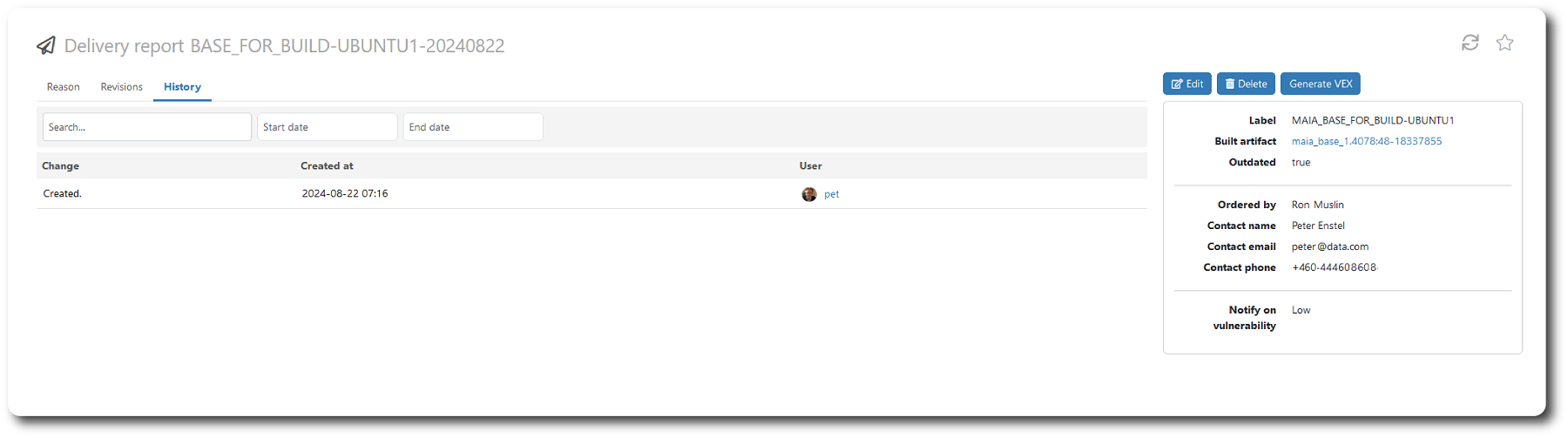
Test executions tab
Updated 2024-09-29 - MAIA
The tab contains a list of all test executions on the component, sorted with newest on top. The table displays all tests the current team has the permission to see. If the user performs a search (filter), the table displays the results from the search.
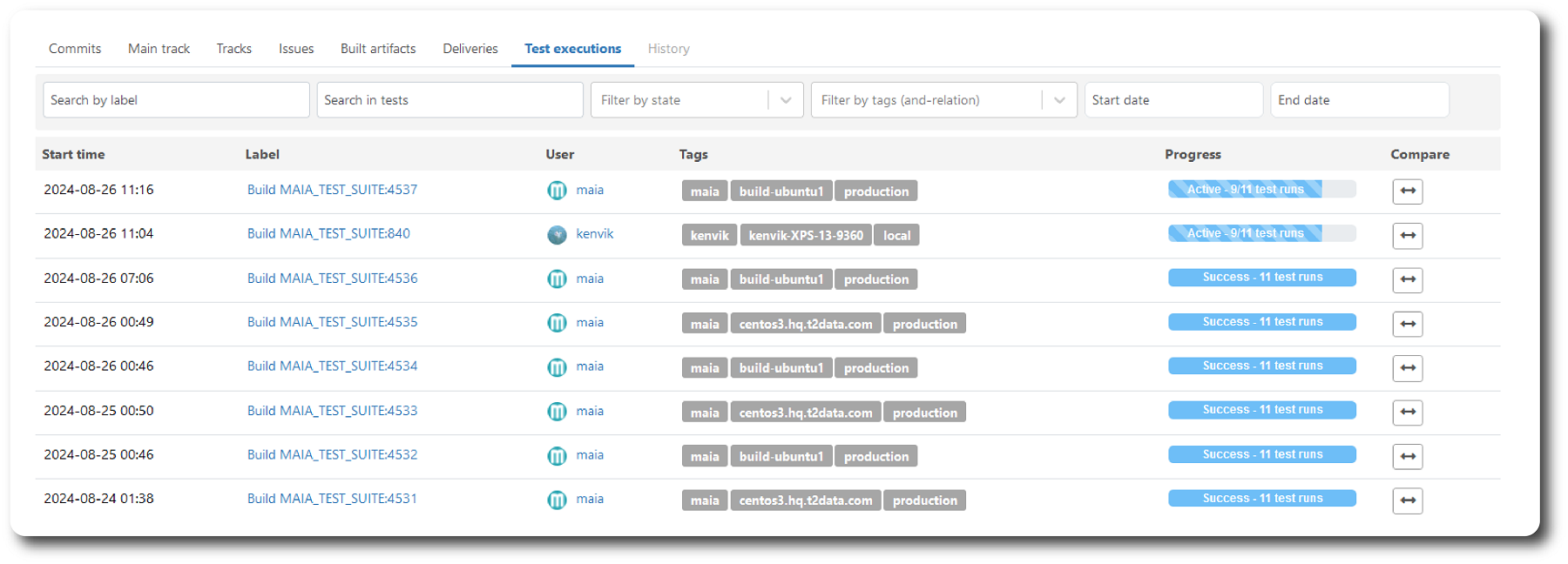
Table description
| Heading | Description |
|---|---|
| Start time | Start date and time for the test execution. |
| Label | The name of the test execution, and a link to the show page. |
| User | Registered by user, and link to the user show page. |
| Tags | List of tags set for execution. |
| Progress | Test progress bar (updates automatically) + a link to the execution show page. |
| Compare | Select button for a comparison. |
Filters
| Filter by | Description |
|---|---|
| Search by label | Search by label. |
| Search in tests | Search text in test cases. |
| state | Select by test state. |
| tags | Select by tags. |
| start date | Select a start date to narrow the search. |
| end date | Select a end date to narrow the search. |
Compare
Go to the compare tests documentation
History tab
Updated 2024-09-29 - MAIA
The History tab is a list of changes performed in the MAIA web app UI.