Deliveries tab
Updated:2024-12-06 SBOM Central
Necessary permissions to create a delivery report: Create/Update delivery reports and Update issues.
When an SBOM has a delivery report generated by the WebApp, it's regarded as Delivered by SBOM Central.
Sections in the tab:
- Create report button
- Delivery reports table
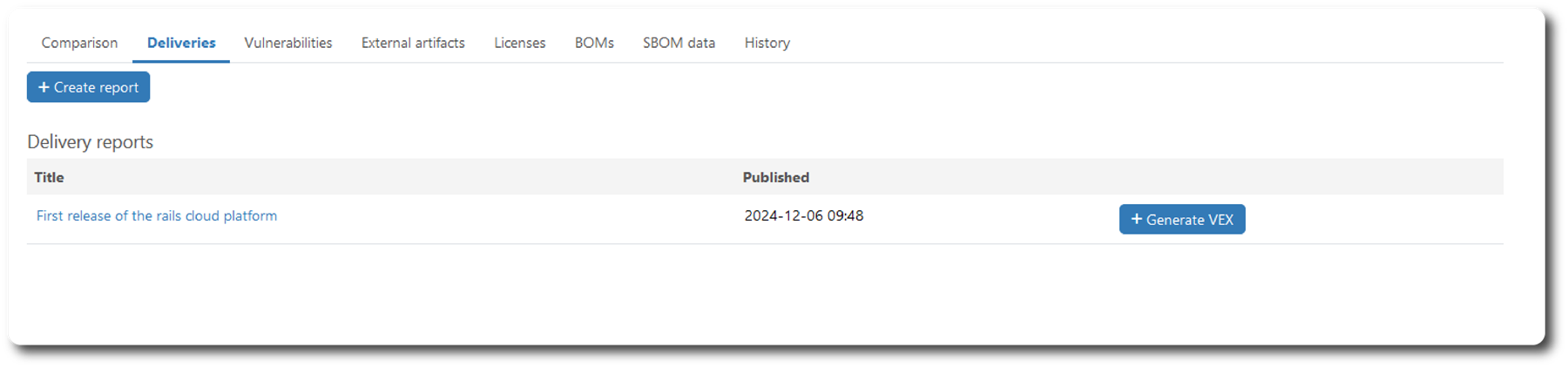
Create report
When pushing the Create report button a pop-up window with a form for report editing.
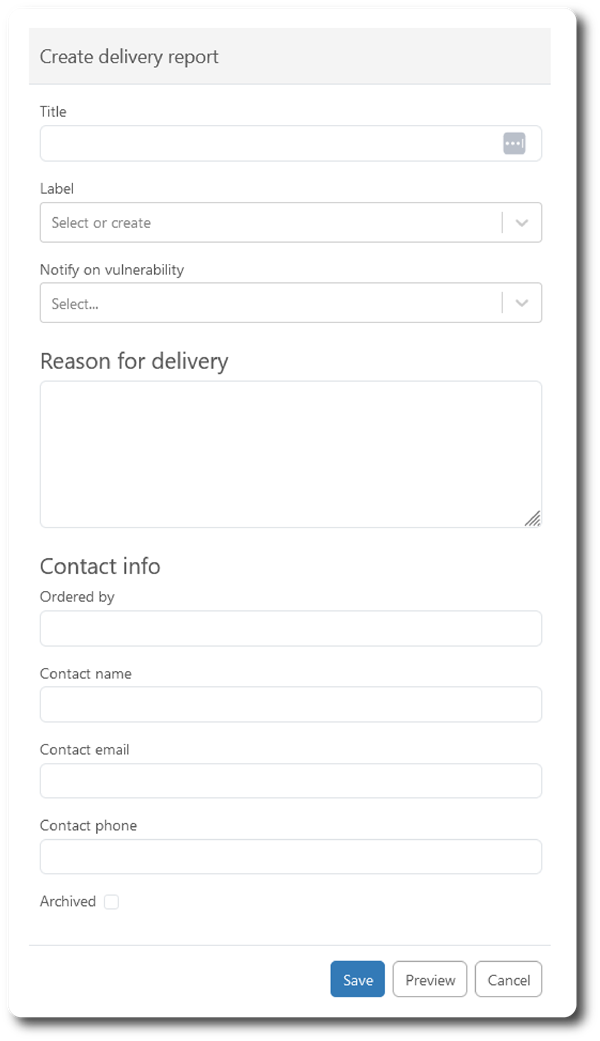
- Title: A free-text field, labelling the delivery report.
- Label: Select or create a project name for the delivery or select an existing project.
- Notify on vulnerabilities: Select if alterations in vulnerability status for artifacts included in the delivery shall generate a notification.
- Reason for delivery: Delivery notes.
- Contact info: Name/email/phone to contact.
- Archived: Set delivery to "Archived".
Delivery reports
The table lists all reports created for this SBOM.
Heading:
- Title: The label of the report including a link to the report.
- Published: Date and time.
- Generate VEX: Push button to generate a VEX report for the Delivered product.
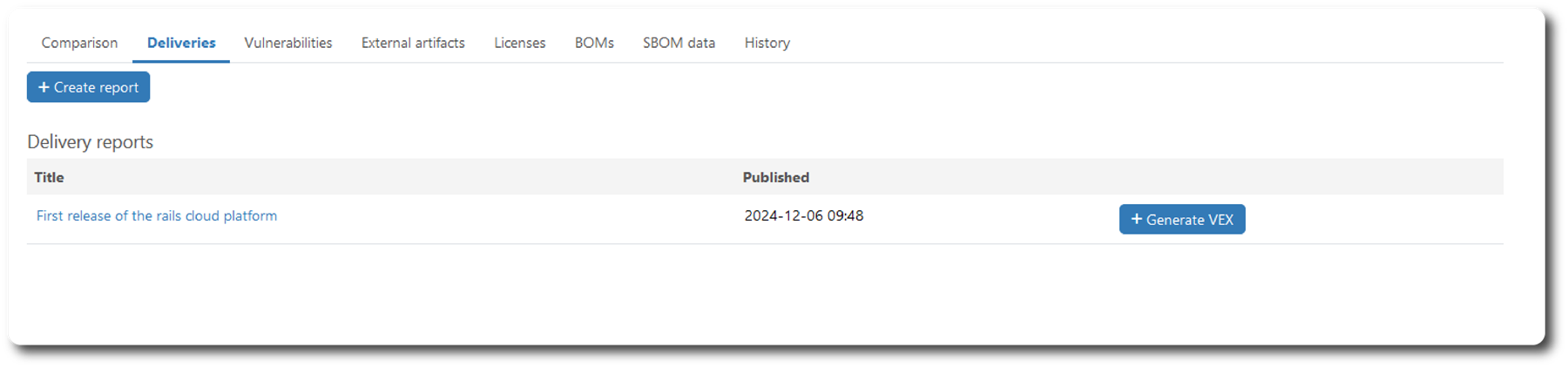
Delivery reports show page
Open the report page by clicking the label. The page has four tabs and an information box:
- Reason for delivery.
- Revisions.
- BOMs
- History
- Information box, with Edit, Delete and Generate VEX buttons
Reason for delivery.
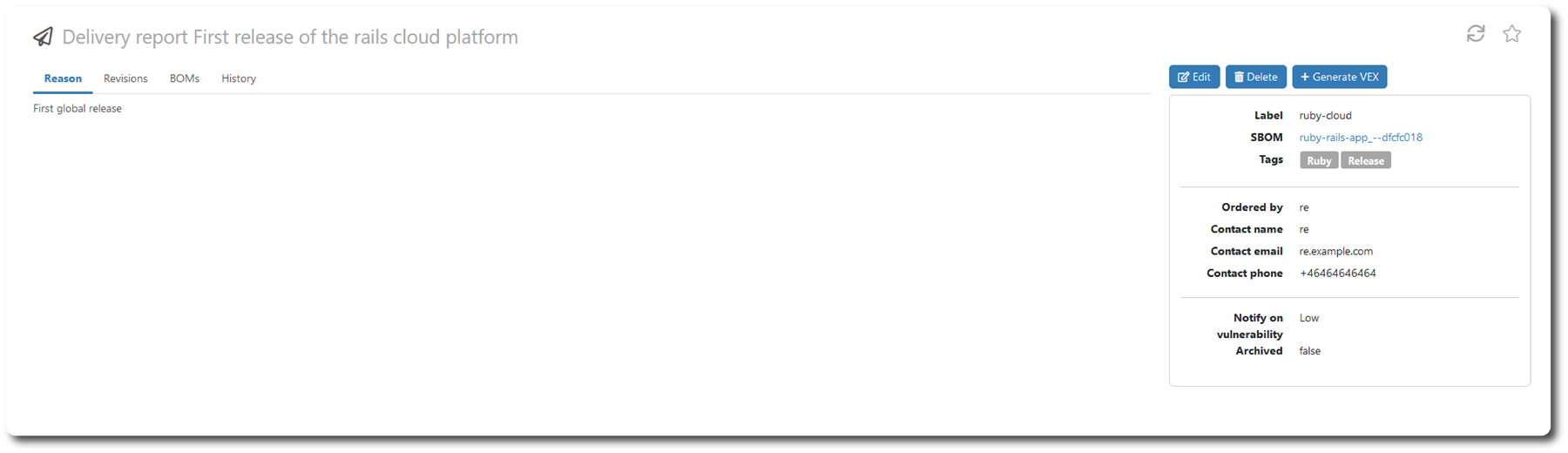
Delivery report versions.
Table containing all versions of the delivery report.
Heading:
- Html: Version number, including a link to the html report.
- Pdf: Version number, including a link to the pdf report.
- Published: Date and time.
- Change: Change comment.
- User: created/updated by User.

Reports related to the delivery.
Heading:
- Kind: Kind of report.
- Title: Title of report, including a link to the report page.
- Published: Date and time.
- Download: Download button.
- Delete: Delete button.

History.

Information box, with Edit, Delete and Generate VEX buttons
- Edit and update the report.
- Delete the Delivery report.
- Generate VEX. Generate a VEX report for the delivery.